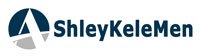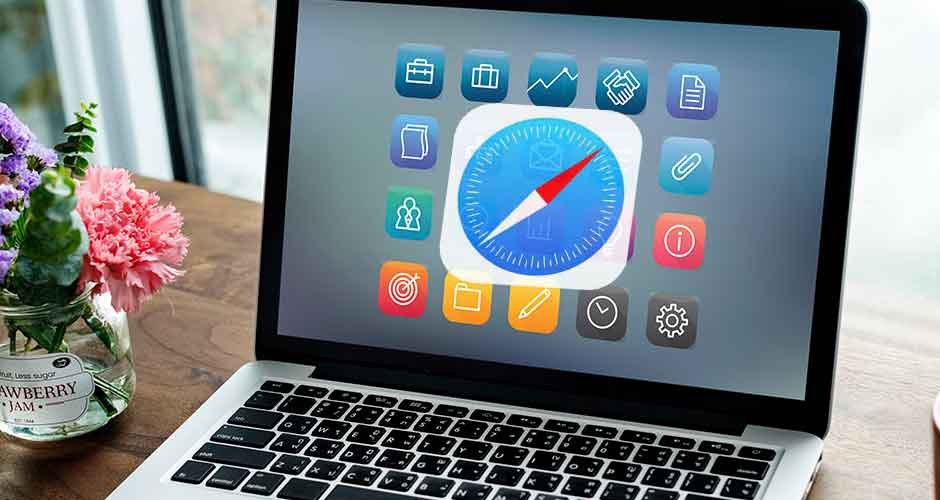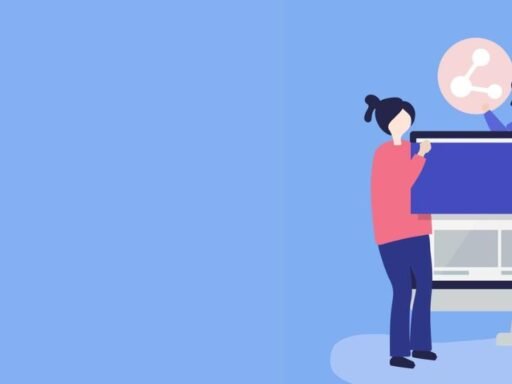Safari, the primary web browser for Mac, iPhone, and iPad from Apple, is frequently disregarded. There are many more sophisticated functions to discover, even if it comes with standard functionality like file downloads, Reader View, and private browsing. Furthermore, you can personalize Safari for Windows to your tastes, which will increase its usefulness and delight when browsing the web.
Safari’s Windows Launch
The Apple community has always shown strong loyalty to the brand, significantly contributing to Apple’s revenue. Understanding this, Steve Jobs recognized the need to bolster Safari’s success within this dedicated user base.
While Safari came pre-installed on some macOS products and was popular among Apple device users, there was a desire to expand its user base and attract new customers. With internal resource limitations, it was clear that pursuing new opportunities was essential.
Is Safari Compatible with Windows 10 and 11?
In terms of performance, Safari holds its own against well-known browsers like Chrome, Edge, and Firefox. There are important qualifiers, though. While Safari may be downloaded for Windows, doing so carries some risk in terms of security and may affect the functionality of your system, particularly if you download versions that are out-of-date or unofficial. Apple has stopped providing Safari as a stand-alone browser for operating systems other than macOS after realizing these problems.
Safari Emulation Tools
Emulation tools replicate the behavior of Safari or macOS environments on a Windows system, enabling you to test and debug compatibility issues. Here are some popular emulation tools and their features:
Remote Testing Services
Cloud-based or remote testing services are crucial for effective browser compatibility testing. Here are a few notable ones:
LambdaTest
LambdaTest is an AI-powered cloud testing platform allowing manual and automation testing across over 3000 real devices, browsers, and OS combinations. It enables developers to test their web applications on Safari running on real Mac machines.
Features:
- Live interactive testing
- Automated Selenium testing
- Visual regression testing
- Built-in issue tracking system
- Integration with popular collaboration tools
Benefits:
- Test your website on real Safari browsers without the need for macOS hardware.
Usage:
- Access Safari browsers on LambdaTest’s platform to perform comprehensive testing and ensure compatibility.
Virtual Machines
Virtual machines (VMs) emulate physical computers through software, enabling you to run macOS and Safari within a virtualized environment on a Windows system. This method offers a native Safari testing environment but requires a valid macOS license and adequate hardware resources.
macOS Virtual Machine Setup
Requirements: Use software like VMware Workstation or VirtualBox to create a macOS virtual machine on Windows.
Setup Steps:
- Legally obtain a macOS installation image (e.g., macOS Mojave).
- Configure a new virtual machine with the macOS image.
- Allocate resources and install necessary drivers.
Benefits: Running macOS on a virtual machine allows direct testing of Safari and macOS-specific features on a Windows host.
Workaround Strategies
Developers can employ various strategies to address Safari compatibility issues on Windows effectively. Here are some key techniques:
A. CSS Vendor Prefixes
-webkit- Prefix for Safari-Specific Styles
Safari, particularly older versions, often require the use of vendor prefixes like -webkit- for certain CSS properties to ensure proper rendering.
Autoprefixer for Automatic Vendor Prefixing
Autoprefixer is a tool that adds necessary vendor prefixes to your CSS during the build process.
Usage:Integrate Autoprefixer into your development workflow using build tools like Gulp, Grunt, or webpack.
B. JavaScript Feature Detection
A JavaScript package called Modernizr recognizes the characteristics of browsers and adds classes to an HTML document according to which capabilities the browser supports.
Usage:Include Modernizr in your project to handle Safari-specific features or provide fallbacks.
Custom Feature Detection Code
Develop custom JavaScript code to detect specific features or browser behaviors relevant to Safari compatibility.
Usage: To detect Safari-specific features and apply relevant actions or fallbacks, write JavaScript functions or use browser feature detection APIs.
C. Graceful Degradation and Progressive Enhancement
Providing Fallback Options for Unsupported Features
Provide fallback alternatives or alternate content for features not supported by Safari or earlier browser versions to enable graceful degradation.
Usage:Use CSS feature queries (@supports) or conditional comments in HTML to target specific browsers and provide fallback styles or content.
How to Use Chrome to Simulate Safari
You can use Chrome extensions like LambdaTest or websites like TestingBot to simulate Safari on Chrome. With LambdaTest, you can start testing sessions with a lot of different device and browser combinations. It’s a really dependable option. In your Chrome browser, select the LambdaTest extension icon to quickly set up a Safari testing environment.
As an alternative, you can utilize the Developer tools to simulate Safari by following these steps:
- Press the Control + Shift + I keys to launch the environment for the developer tools.
- Select Network conditions by going to the Network tab.
- Navigate to the User Agent section, click the dropdown with the title “custom,” and deselect the “Use browser default” radio choice.
How to Use Firefox to Simulate Safari
Millions of people use Firefox, one of the most widely used browsers globally. You must need visualization software, which you may download as a browser extension or visit a cross-browser testing website, in order to simulate Safari in Firefox. The latter approach doesn’t require any technological expertise and is totally free of cost.
How Can Internet Explorer Be Used to Simulate Safari?
One of the earliest browsers ever created for humans is Internet Explorer. It is remarkably still in use today, despite being used very infrequently. If you are among those who still use Internet Explorer, you can utilize an additional installed extension or a cross-browser testing platform to imitate Safari on Internet Explorer.
How Can I Get Edge to Emulate Safari?
The well-known browser Edge was created by Microsoft. By altering the user string, you can simulate different browsers. The following procedures must be followed in order to simulate Safari on Edge:-
- To test a link, open Microsoft Edge and navigate to it.
- To access the Developer Tools environment, press the F12 key.
- Select Network conditions by going to the Network tab.
- Uncheck the “Select automatically” radio button in the User Agent section by going to the dropdown menu.
Once you’ve scrolled down to view the devices listed under Safari, choose the device (Mac, iPad, etc.) that you wish to use to simulate Safari.
Advanced Safari Features
From exploring element inspection to mastering Progressive Web Apps (PWAs), these insights will empower you to utilize Safari in innovative ways, enhancing both productivity and web development proficiency.
Web Development and Inspection Tools
Inspecting Elements: Safari’s Web Inspector is a robust tool for developers and inquisitive users, offering insights into the structural foundation of websites. To activate it on macOS, first enable the Develop menu within Safari’s Preferences under the Advanced tab. Then, select ‘Show Web Inspector’ from the Develop menu while browsing.
- Progressive Web Apps (PWAs): Safari’s support for Progressive Web Apps enables users to enjoy app-like experiences directly within the browser. For developers, testing and optimizing PWAs on Safari ensures a seamless user experience. Engaging with Safari’s Application Manifest support and offline capabilities enhances your PWA’s performance on Apple devices.
- AJAX: Asynchronous JavaScript and XML (AJAX) enable dynamic content loading without page refresh. Safari offers full support for this technology, allowing developers to create fluid, app-like web experiences. Safari’s debugging tools help monitor AJAX calls and responses, ensuring smooth operation of your site.
Additional Features for Web Designers and Developers
- Website Templates Testing: Safari’s rendering engine ensures accurate display across Apple devices, critical for maintaining design integrity. Its responsive design mode allows thorough testing across various screen sizes and orientations, ensuring a consistent user experience.
- AI Text Generation Integration: Accessing AI text generators and content tools within Safari streamlines content creation processes. Marketers and content creators can leverage these tools to brainstorm ideas, draft content, and refine website copy efficiently within the familiar browsing environment of Safari.
- Progressive Web Apps (PWAs) Support: Safari’s support for PWAs simplifies converting websites into app-like experiences. This feature enables users to “install” websites onto their home screens, enhancing engagement by providing app-like functionality without the complexities of traditional app store submission processes.
These functionalities make Safari a valuable tool for web professionals, offering a seamless workflow from design testing to content creation and app development.
Conclusion
A critical component of web development is making sure Safari works on Windows; this is necessary to provide a consistent user experience across different browsers and systems. Given its widespread use, particularly among macOS users, achieving Safari compatibility is vital. Continuous testing and iteration are key to maintaining optimal cross-browser functionality.
Regularly use emulation tools like LambdaTest and employ workaround strategies such as CSS vendor prefixes and JavaScript feature detection to address Safari-specific issues. Adapt your testing approach based on feedback and browser updates to provide a consistently excellent user experience across Safari and other browsers.