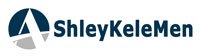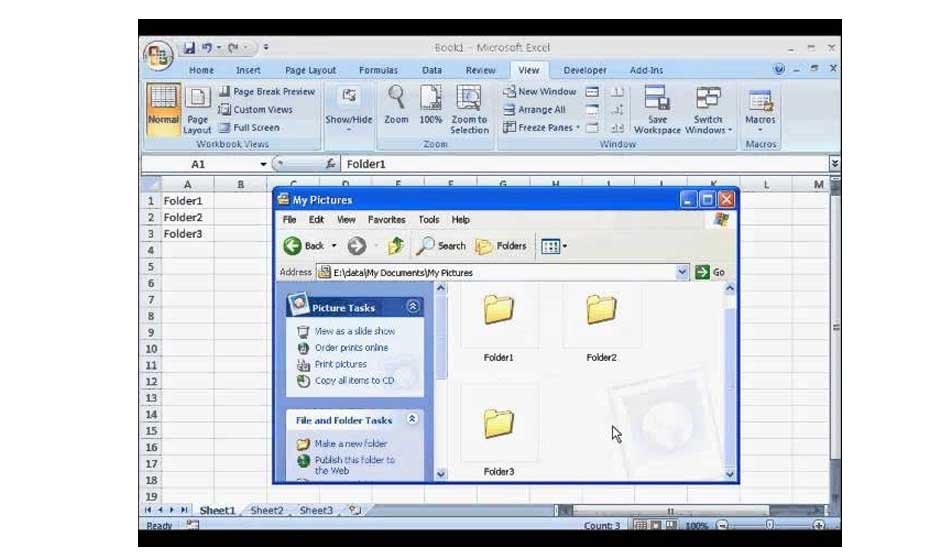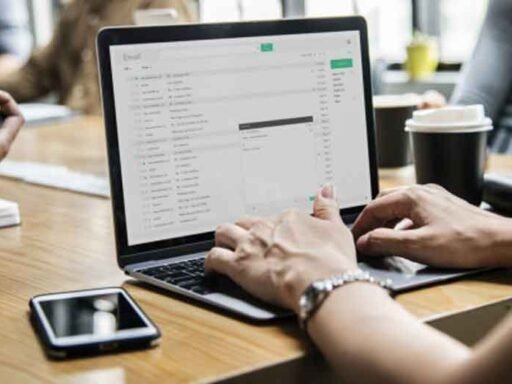MS Excel has a defined limit for the number of unique cell formats users can create in a workbook. In MS Excel 2003, there is a limit of 4000 different cell format combinations, while a maximum of 64000 combinations can be created in MS Excel 2007 and later versions.
When this limit is surpassed, Excel may throw an error message, stating “Too many different cell formats.” It can prevent you from inserting or modifying rows or columns, or even copying and pasting the content within the same or different workbooks.
This error can also occur due to various other reasons. Let’s read further to understand more about this Excel error and see how to fix it.
What causes the ‘Too many different cell formats’ Error in Excel?
Listed below are some of the reasons why you may encounter the ‘Too many different cell formats’ error:
- Excessive use of complex formatting (conditional formatting) has increased the size of your Excel file
- Large number of merged cells are there in the Excel file
- Multiple built-in or custom cell styles are applied in the spreadsheet
- Excel file corruption
- Different cell formatting is applied to various spreadsheets in the workbook
Methods to Fix the ‘Too Many Different Cell Formats’ Error in Excel
First, check that your MS Office application is fully-updated. If it lacks any latest updates, install them. Installing the latest updates can help fix minor bugs or issues in the application that might be causing the duplicity of formatting styles in workbook. If this is not the case, then follow the methods explained below to resolve the error.
Method 1: Remove Excessive Formatting from the Excel Workbook
The ‘Too many different cell formats’ error can occur if you have applied excessive or unnecessary formatting in a workbook. You can reduce the formatting combinations in the workbook to resolve the error. You can simplify the Excel file formatting by using a standard font and applying borders consistently. Here is how you can remove unnecessary formatting from the problematic Excel file:
- Open the problematic Excel worksheet.
- Select all the cells by pressing the CTRL + A
- Next, go to the Hometab and click on Clear > Clear Formats.
This will remove all the unnecessary formatting from the selected cells. You may also try to remove cell patterns (if any) or use cell styles to remove unnecessary formatting in the file.
Method 2: Remove Conditional Formatting
You may encounter this error if you have applied multiple rules to different cells or cell ranges within a workbook. As each rule has its formatting settings, applying a large number of conditional formatting to cells can increase the number of unique cell formats and the size of file, resulting in this error. To fix this, remove the unnecessary conditional formatting from the Excel file. Here is how to do it:
- Open the Excel file in which you are getting the error.
- Go to the Hometab and locate Conditional Formatting.
- Select Manage Rules.
- The Conditional Formatting Rules Manager wizard is displayed. You can check the formatting rules and delete the unnecessary rules by clicking on the Delete Rule
Method 3: Save the Excel File as a Binary Workbook (.xlsb)
You can save the Excel file in binary (.xlsb) file format. This will help reduce the Excel file size and can fix the error if it has occurred due to large file size. Here’s how to do so:
- Open the problematic Excel file and go to File> Save As > Browse.
- Use the dropdown list against the Save as typeand select the Excel Binary Workbook (*.xlsb)
- Click Save.
Method 4: Use Open and Repair Utility to Repair the Excel Workbook
Corruption in the Excel file can also be the reason for the ‘Too many different cell formats’ error. You can use the Microsoft Excel’s built-in utility – Open and Repair – to repair the problematic Excel file. Here are the steps:
- Launch MS Excel on your PC. Go to File> Open.
- Click on Browseto select the problematic workbook.
- The Opendialog box will appear. Locate and select the corrupted Excel file.
- Click on the downward pointing arrow next to the Openbutton and select Open and Repair.
- You will see a dialog box with three buttons – Repair, Extract Data, andCancel.
- Click on the Repairbutton to recover as much data as possible.
- After repairing the file, click Close.
Repair Corrupted Excel File using an Advanced Excel File Repair Tool
MS Excel’s built-in Open and Repair utility can fix minor inconsistencies and corruption issues. If the file is severely corrupted, you can use a powerful third-party Excel file repair tool, like Stellar Repair for Excel. This simple-to-use software comes with an intuitive UI that enables anyone to use it to repair corrupted or damaged Excel file (XLS, XLSX, XLSM, XLTM, and XLTX) with ease. This powerful tool can recover Excel file components, like tables, charts, formatting, etc., from the corrupted Excel file and save them in a new Excel file. It is compatible with all the Windows OS versions. You can download the free trial version of Stellar Repair for Excel to see how it works.
End Note
You can easily resolve the ‘Too many different cell formats’ error in Excel by using the methods discussed above. In case this error has occurred due to Excel file corruption, you can use Stellar Repair for Excel to repair the corrupted Excel file. It is an advanced tool that can repair Excel file and recover all its objects without losing the original formatting.